EFEITOS
EM IMAGENS: Papel
Queimado - Retícula - Plástico - Círculos - Televisão - Esfera - Aura - Linha Pontilhada
- Botão 1 -
Botão 2
EFEITOS EM
TEXTO: Texto
Sombra - Texto
Bevel - Texto Contorno 1 - Texto Contorno 2 - Texto Fogo -
Texto Gelo - TextoTinta -
Texto Glow
Inicie um novo arquivo RGB,
no menu File: File>New, 10X3 cm, como cor de fundo o preto.
Na barra de
ferramentas selecione a ferramenta Type Tool e digite Photoshop. Não importa a cor desde
que não seja branca, eu usarei vermelho. No menu Layer: Layer>Type>Render Layer.

No menu Window:
Show Layers, ative a Layer do texto e clic na setinha no canto superio direito do menu em
Duplicate Layer. Selecione Preserve Transparency na nova Layer.
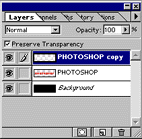
Agora na barra de
ferramentas selecione a ferramenta Paint Brush e pinte de branco.
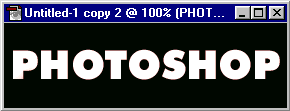
Clic na Layer e
remova a marca de Preserve Transparency. Agora no menu Filter: Filter>Blur>Gaussian
Blur com Radius de 4.Você pode experimentar outro nº de Radius.
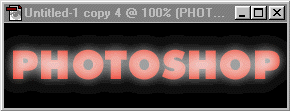
Selecione a Layer
com texto em vermelho e no menu Layer: Layer>Arrange>Bring to Front. E está pronto
seu efeito.
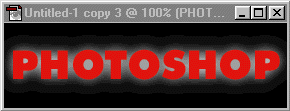
|

